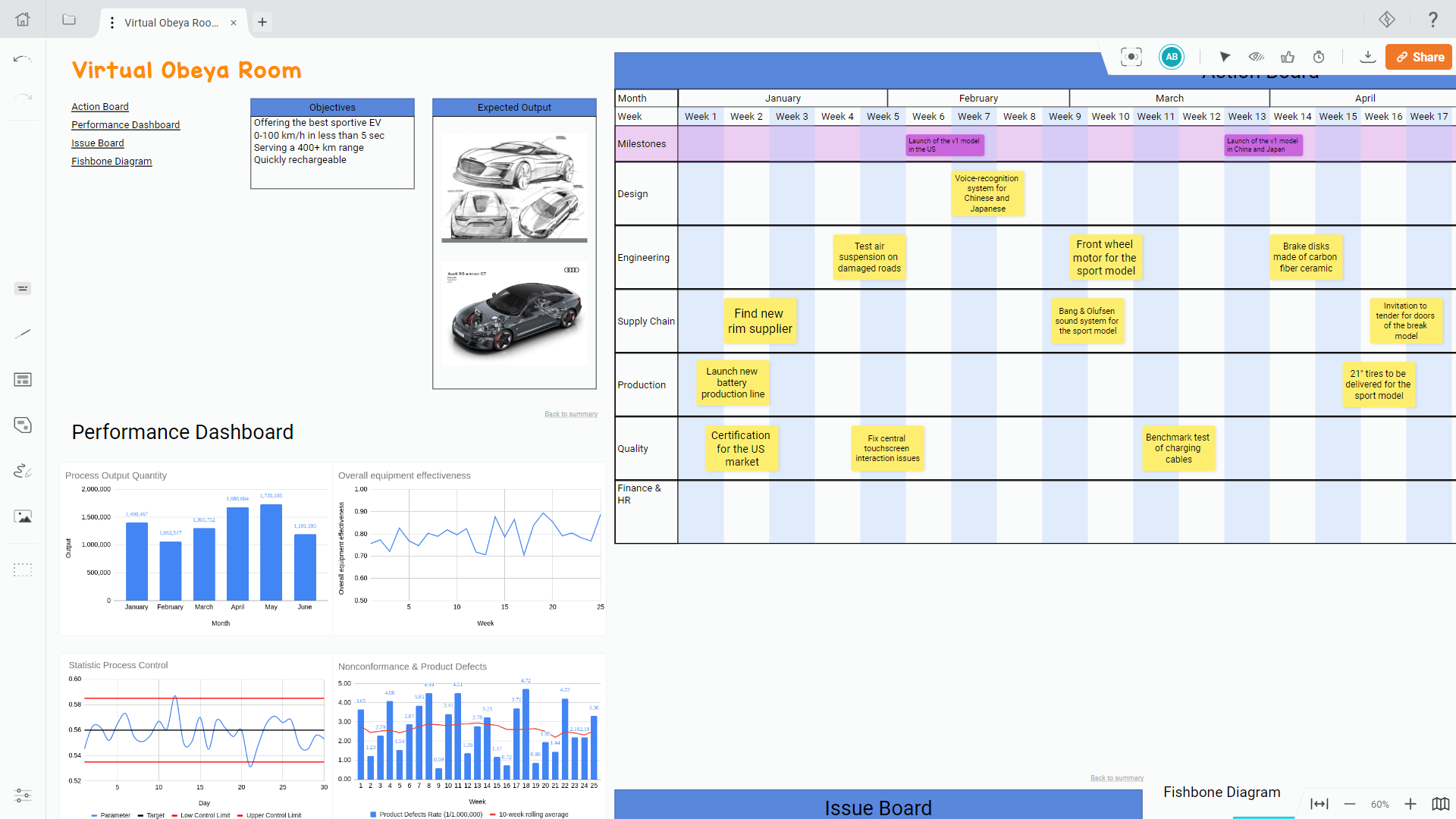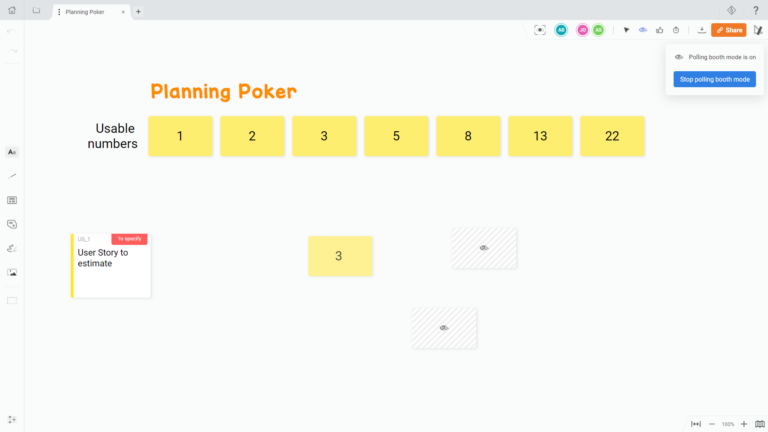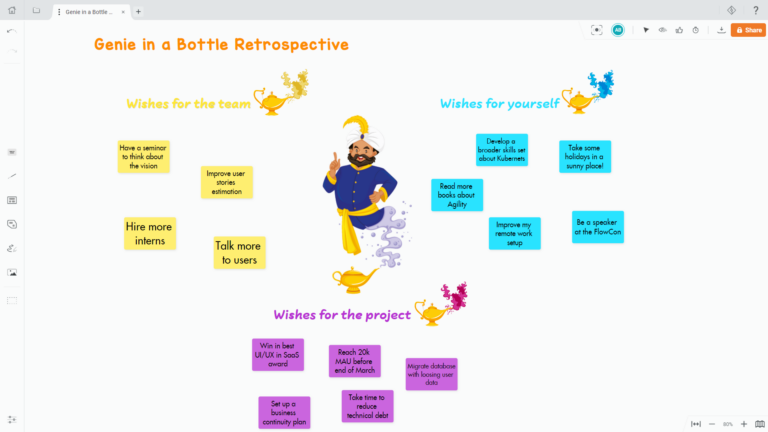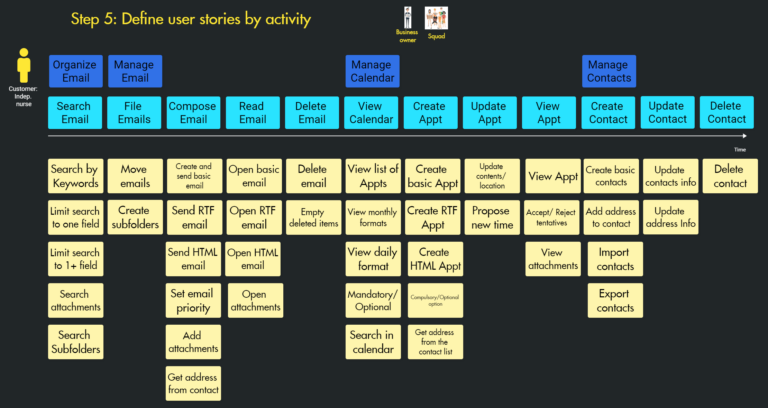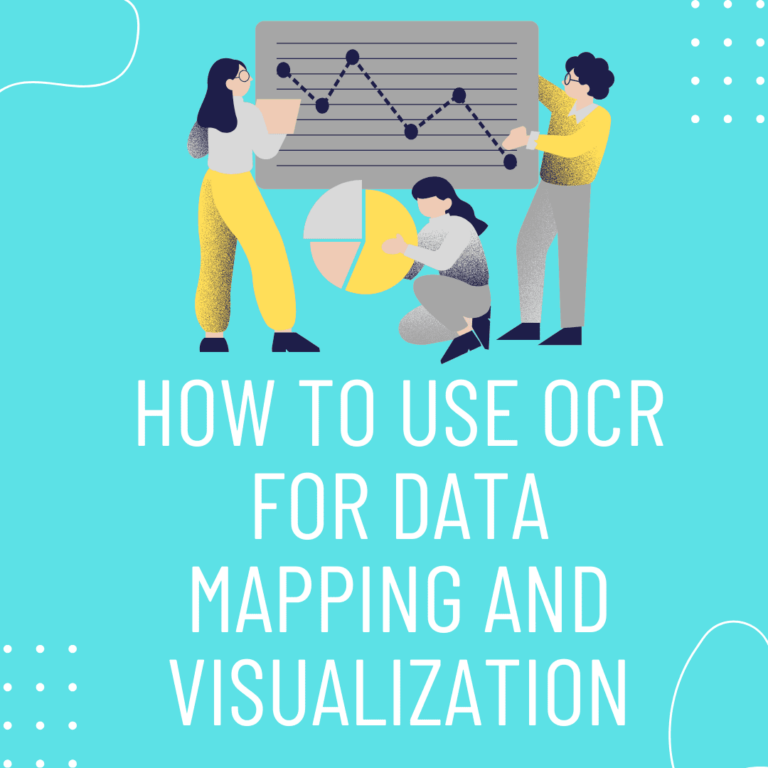Visual management is a method that makes it possible to visualize work processes, collaborate more effectively and monitor the performance of the processes concerned more easily.
In this article, we will first explain to you how digitizing your visual management helps to improve the productivity of your processes and facilitate collaboration within your teams and, secondly, how you can, with Draft.io, build your tailor-made digital visual management in a few clicks, and effectively monitor the progress of your projects.
Why digitize your visual management?
Digitizing your visual management has several advantages. First, digitalization allows your teams to work remotely, while hybrid working, at least a few days a week, has become the norm in many organizations.
Digital visual management also allows updating data in real-time on all the media used to manage the project, with all the employees involved, anywhere in the world. Your dashboards can be synchronized with your performance measurement tools and provide the correct information to your teams at any time: no need to print indicators and stick them on the wall manually!
In addition, digital tools like Draft.io give you many options for representing data, such as tables, graphs, or diagrams. The various views and projections can be modified in real-time according to your teams’ visualization and analysis needs.
Finally, digital visual management helps you store data more efficiently as changes occur, a real asset for tracking changes and decisions made.
How to build your digital visual management on Draft.io?
Because all projects are different and specific, Draft.io has been designed to allow you to build your tailor-made digital visual management in a few minutes and distribute it easily to all stakeholders.
Build a visual management board
Much more than a simple collaborative whiteboard, Draft.io integrates many advanced building tools. These help you place the objects precisely on the board and build various visual management artifacts.
So, whether in the industry or digital, you can build the board corresponding to the process you want to visualize. The following video shows you how to make a table of stickies and cards on Draft.io.
Use Kanban cards
To help you manage your projects visually, Draft.io provides a digital Kanban board. You can configure cards in a few clicks to display various fields: title, id, status, tag(s), description, etc.
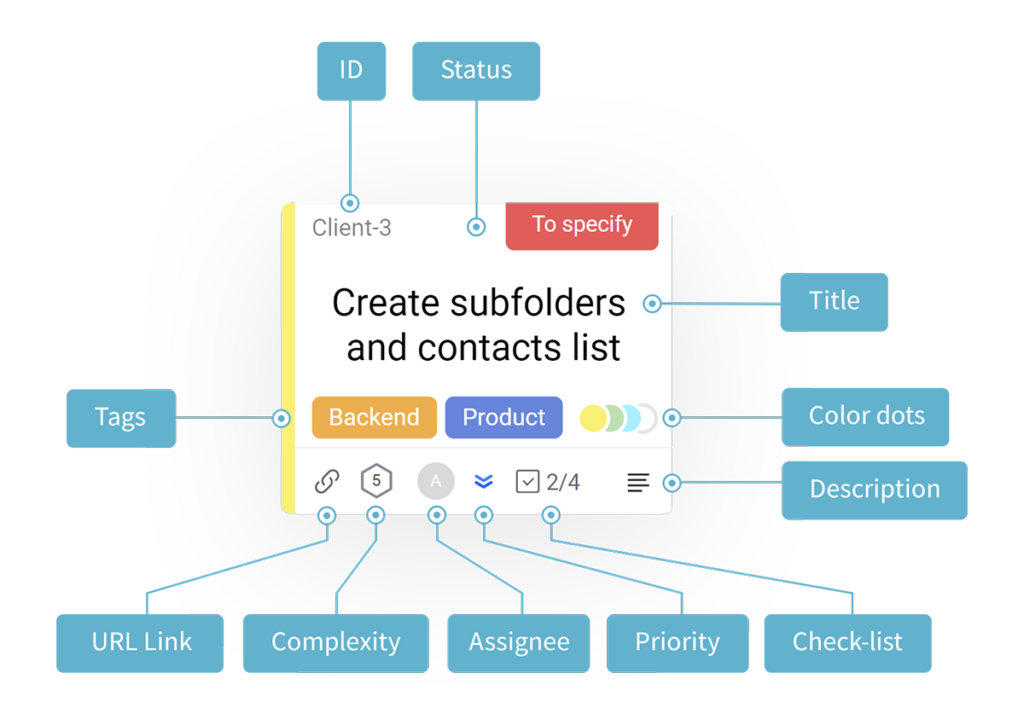
More about the visual management cards →
Use progress bars
To allow you to represent the progress of a task or process visually, Draft.io provides a progress bar object. You can freely set the progress bar to represent the value and units of your choice.
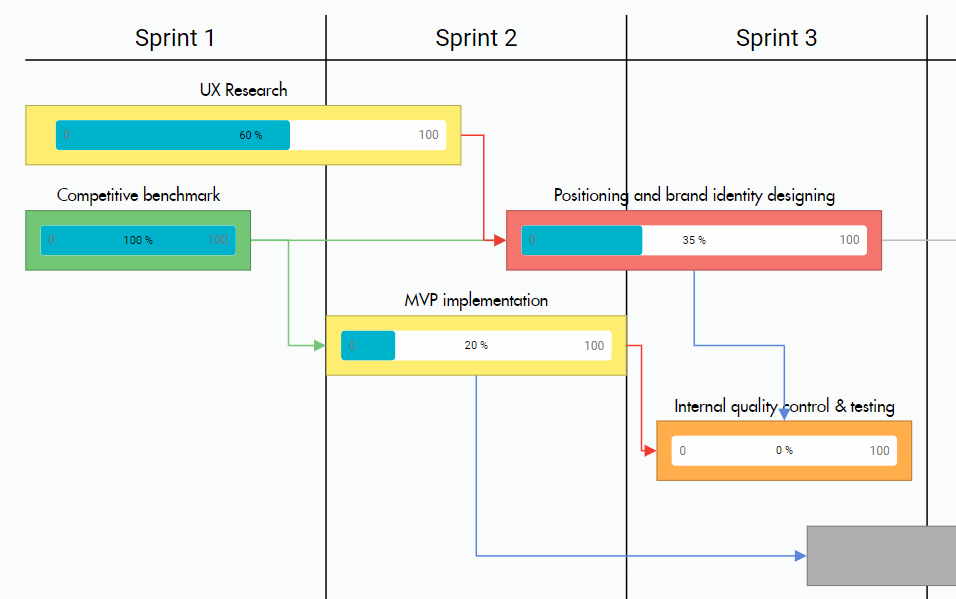
Use iframes to display external data
Iframes allow you to view the content of an internal or external URL. For example, you can display a chart created in Google Spreadsheets and update it as it evolves.
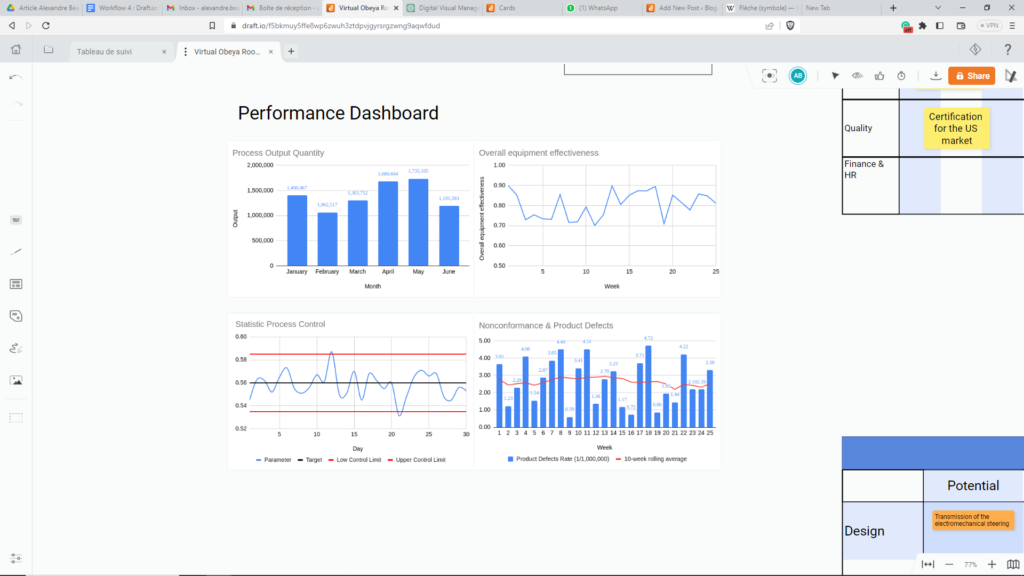
Save versions of your visual management
It is often necessary to archive your visual management regularly for compliance or to track the changes between two states.
That is why Draft.io integrates a versioning system that allows you to save multiple versions of the same board, review those different versions to identify changes made and restore an earlier version. The video below will show you how to use the versioning feature.
Communicate its digital visual management
Once your visual management has been deployed, you must generally share it with everyone involved in the operation and monitoring of the process. They can be team members directly involved in operations who need to update specific data, for example, the status of a task, or managers who want to consult the progress of operations.
To do so, Draft.io allows, on the one hand, to share a board under different roles – editor, restricted-editor, and read-only – and, on the other hand, to define the editing rights attached to each object. The video below explains how to share a board and use the different roles to determine who can do what.